A few months ago we knew that PubMed would change its interface and modify its internal workings a bit. Through some webinars with the NLM and the changes that they showed us through PubMed Labs, we already knew what the design would be like.
They warned that the new PubMed would open in September and that it would be coexisting with the old one until December, when the new interface would be visible by default. Well, the changes are here and almost without notice.
All librarians know that if there is a change in PubMed, it happens the day before a training session. In my case it was "during" the training. I have not been able to explain much and I have had to wait to get home to fiddle with the changes a bit. Here is the first impression, but keep in mind that it will not be until January that the changes come true, and it will be in the spring when the changes are final.
As you can see, in the new interface we have a search box that gains prominence. At first glance it is a more modern and cleaner style that invites you to search (in my opinion “Google style”). I am going to launch the same search at the same time on both models so we can see the differences. I type in both search fields diabetes mellitus type 2. Without quotes and without anything:

The first difference is the number of results. In the old PubMed (from now on Old) we have 142751 records compared to 142781 from the new PubMed (from now on New). Although we might think that it is due to the order (in the Old the default order is Most Recent, while in the new the default order is Best Match), when changing the order of the Old one, it recovers 142766, a number that does not agree with the New. Modifying the order in New does not affect the number of results, which remains 142781 regardless of whether we show by Best Match or Most Recent. Take this into account when updating bibliographic searches, systematic reviews, etc.
Another difference is the output format. In both, by default, the records are shown in summary format, but in the New, the Summary format shows the first lines of the summary, while the Summary format of the Old one was only the title of the article, authors, the reference and the identifiers and link to similar items. In the New we also have the title, the authors (but it only shows one or two. If the article has more than three authors, it shows the first one followed by et al.), Abbreviated journal, year of publication, pmid, and then the beginning. of the summary. Finally, instead of the link to similar articles we have a link to see the quote in different formats, download it in .ris or copy it to the clipboard. Also a button to share on Twitter, Facebook or copy the permanent url of the reference.
More differences: The Send to link of the Old one becomes two visible buttons in New: Save, which allows to save the references of that page (or all or a selection) in Summary, Ris, Abstract or CSV format; another Email button that allows you to also send by email a selection of records of the results in Summary or Abstract format. To send the results to the Clipboard or My Bibliography or Collections we have to click on the button with 3 dots.
Another difference is the number of results that are displayed by default on each page. In the Old one, 20 were shown by default, this number being able to vary in the Per Page option, having right next to it the possibility of jumping from one page to another. In the New, the default option is 10 records per page and only when reaching the end of the page do we have the option of clicking on the Show more button to see the next 10 records or jump to a specific page. If, for example, we jump to page 8 we will arrive at register 80 and if we want to see the previous ones we will have to navigate from 10 to 10 or choose the page number again to jump directly.
All the information on the right side menu of the Old disappears in the New. Only the Results by year graph is kept, which in the New one is shown only on the first page and in the upper left part of the screen, just above the filters. A section that I miss a lot (I may find it later, since I am writing the post at the same time that I check the changes) is the information section of the searches Search Details: how Pubmed translates the search strategy that we have thrown out. In the Old one it was in the right side menu. In the Old one there was also a section with the images that Pubmed had found in PMC on the search topic.
Viewing a specific record
If we want to see a specific record in the New one, we must click on the title of the article. Here we already see the complete reference of the article in the journal, all the authors and we can expand to see their affiliation. It also shows us the pmid and adds the DOI that was not present in the previous view. Similar articles that were lost on the results page are retrieved here right after the summary. On the right we have a menu with links to the full text of the article in external sources, the possibility -again- to see the reference in different citation styles, offers us a new possibility: save the article as a favorite (it really is a collection private with that name), the option to share the record on social networks and an interesting option: navigate to go directly to the interesting parts of the record: title and authors; summary; similar items; quoted by; type of publication; Mesh descriptors; LinkOut and more resources. At the end of the page we can navigate to the previous and next record without having to return to the general results page.
Advanced search
We come to the interesting part (besides the difference of results, that I need to know what has changed in the Pubmed search algorithm so that the number of results is different with the same starting data)
At first glance, the new design is more modern and appears to be cleaner. The order of the history is reversed, placing the new queries at the end of the line, as opposed to the history of the Old which was placing the new queries on the first line.
The Query Box, which in the Old was at the top, is now placed just below the search constructor. Visually it makes more sense. In principle, the construction of queries is the same as before. In the drop-down the field where we want to do the search is selected and the term we want to search is written in the text box. For example, I search in title / summary for the word hypertension and click on Show Index to see how many records exist with that word in those fields. Oh surprise, they don't match. In the Old I see that there are 376676 records while in the New there are 379812. The second term does not match either, so I begin to think that the search fields in the New Pubmed have been expanded. If you look at the second image, once I have launched the first query, in the New one that query is painted in the Query box, and the first text box is cleaned, while in the Old one a new line of text box was added at the same time that the query was painted in the Query box. I personally like this new design better.


The Search button of the New launches the strategy directly to see the results, but it also allows us to send the strategy to the history with the drop-down that the button offers us. Let's look at the search history in the New:

If you look at it, a little higher I was telling you that we no longer had the Search Details section in the right side menu. It is now integrated into the history. To see the translation that Pubmed makes of each strategy we will have to display the Details section. There we see how my strategy for type 2 diabetes mellitus has translated it as "diabetes mellitus, type 2" [MeSH Terms] OR "type 2 diabetes mellitus" [All Fields] OR "diabetes mellitus type 2" [All Fields]. It is the same translation that it does in the Old one. The three dots that you see just below Actions allow you to add this strategy to the search box with AND, OR, NOT, to delete it from the history or save it in MyNCBI.
Let's do a search looking for Mesh descriptor
If you remember, in the Old one you could access Mesh from the advanced search by clicking at the top: More resources -> Mesh Database. This option has disappeared in the advanced search for the New. You can select the MeSH Terms field from the dropdown, but I want to be able to search the Mesh and see the descriptor information. For this I have to go back to the Pubmed home page and look for the link to Mesh Database, located more or less in the same place as in the Old one (list of links on the right side of the screen):
The Mesh search has not changed, so we do the search in the usual way. I check that it remembers where I came from and when launching the search for the descriptor in Pubmed it returns me to the previous interface (Old or New depending on where it came from). The number of results is the same, of course there is no mystery here: it will only show me the records that have the indicated Mesh descriptor, the number cannot vary because it is not a subjective search.

Let's create an alert
In both cases it asks us to register in MyNCBI in order to create an alert. Once we have accessed, the fields are the same, although the design is different:

Having accessed the MyNCBI personal profile also allows us to see the custom filters that we have active. In the Old they were at the top of the right side menu. Now we have them in the upper part of the left side menu, on Pubmed's default filters.

As you can see, it is a great design change, but for the results of the search using free text there are differences in results. I like some design details on the New, but I miss some features on the Old. They are still making changes and may reverse decisions or make more changes. If you look at the bottom of each window, on the right side, there is a green button to send Feedback. Use it without fear.
https://pubmed.ncbi.nlm.nih.gov/
https://pubmed.ncbi.nlm.nih.gov/
https://pubmed.ncbi.nlm.nih.gov/







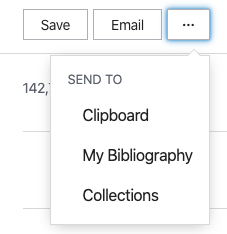











Comments
Post a Comment